Sep 23, 2025
We’ve launched our brand-new Meetings module together with enhanced Project features – so you can turn every discussion into clear, organized action.Meetings – Your Calls, Securely Captured and Actionable
We’re thrilled to introduce Meetings – your new productivity companion for every call. Simply connect your Microsoft or Google calendar, and let AI handle the rest:- AI joins your meetings (Teams, Zoom, Google Meet) as a reliable colleague - capturing every detail so nothing gets lost.
- Structured notes, automatically – Decisions, action items, and open points are neatly organized and instantly available.
- Effortless follow-ups – Action items flow directly into your tools like Jira, Salesforce, Slack, and more.
- One secure source of truth – Every meeting is stored, searchable, and shareable, with privacy controls always in your hands.
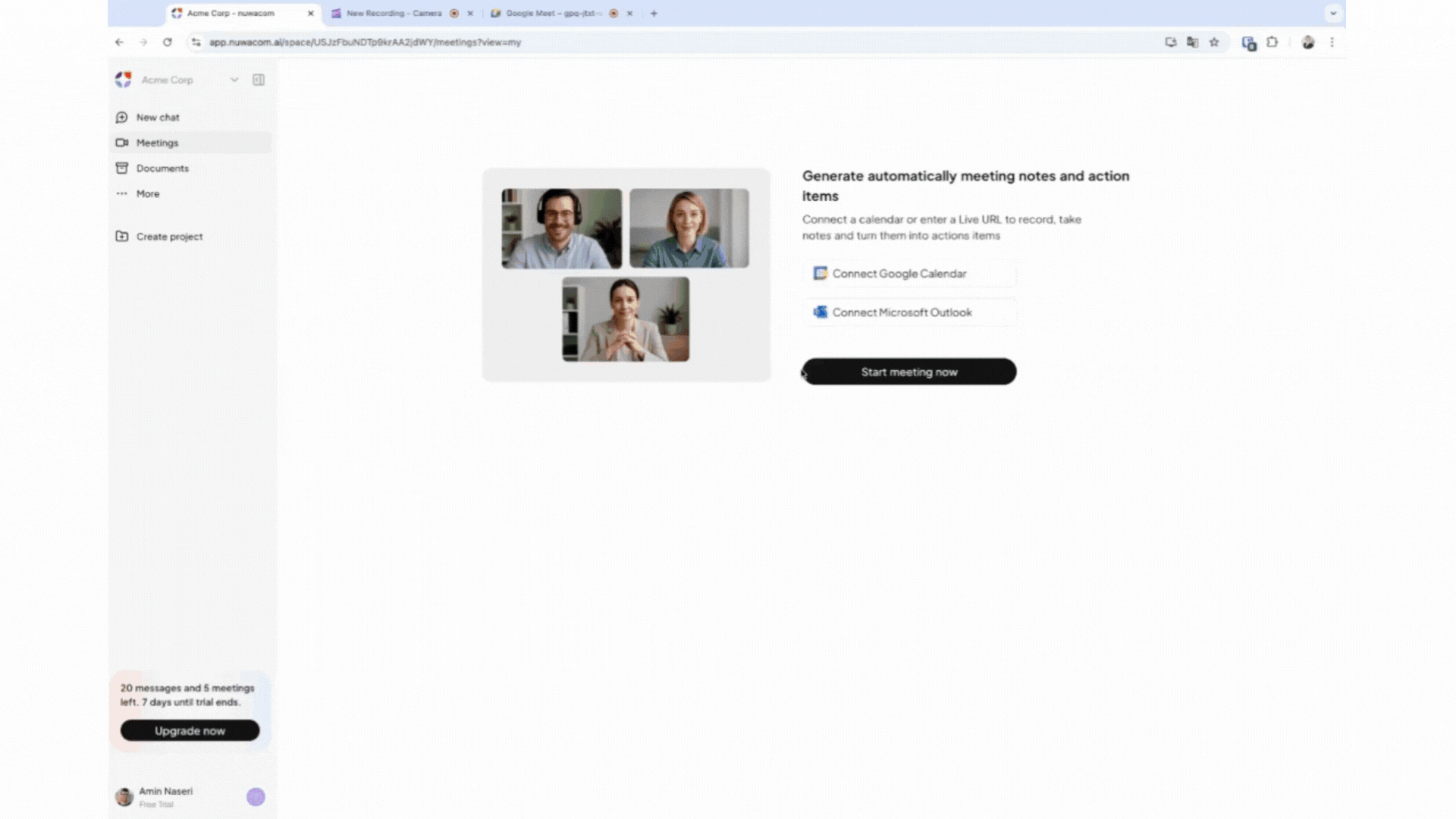
Projects - Organize your work and collaborate your way
The new project feature makes teamwork even smoother:- Start chats and create documents directly within your projects – everything aligned with your project guidelines and attached knowledge.
- Keep all chat, documents, agents and meeting notes in one structured place, so nothing gets lost
- Share projects with individuals or your entire workspace – collaborate seamlessly and keep everyone on the same page.
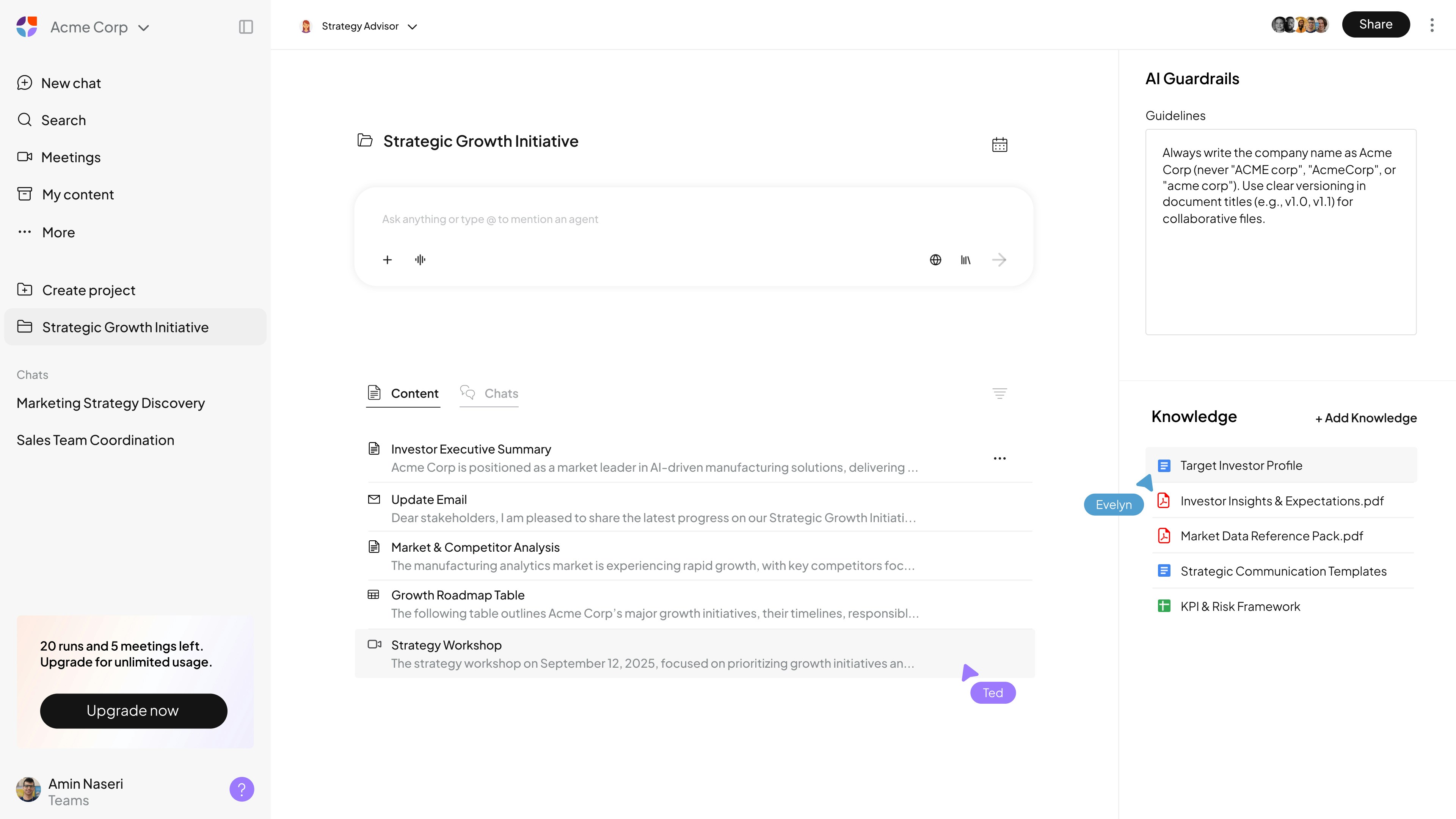
Small Changes, Big Impact
Agent improvements:- Add all actions of an integration at once – no more guesswork.
- Human-in-the-loop: Agents can now check with you or somebody from the team before proceeding with a given action
- Improved quality of agents by having actions like, web search and content creation in your agents.
- The new Documents entry in the navigation groups all documents you’ve created or that have been shared with you—including meeting notes.
- Documents can be created right from the chat and optionally saved to projects.
Bring your AI into your next call and watch conversations transform into action — seamlessly, securely, and always in your hands. Meetings is available as an add-on. To activate it on your account, please reach out to your Account Manager.
July 25, 2025
Welcome to our most powerful update yet
nuwacom is entering a new era of AI-powered automation. With this release, you can design workflows that connect all your favorite tools, so you can stop switching between apps and let AI do the busywork.Create workflows across your favorite tools (Beta)
Now you can automate work that jumps across different tools — all with a single AI agent.No more copy-pasting or switching between apps!
✨ Imaging what’s possible – check out this example✨ An agent creates a blog article from a keyword, requests approval, and then sends a message via Slack to inform the team.
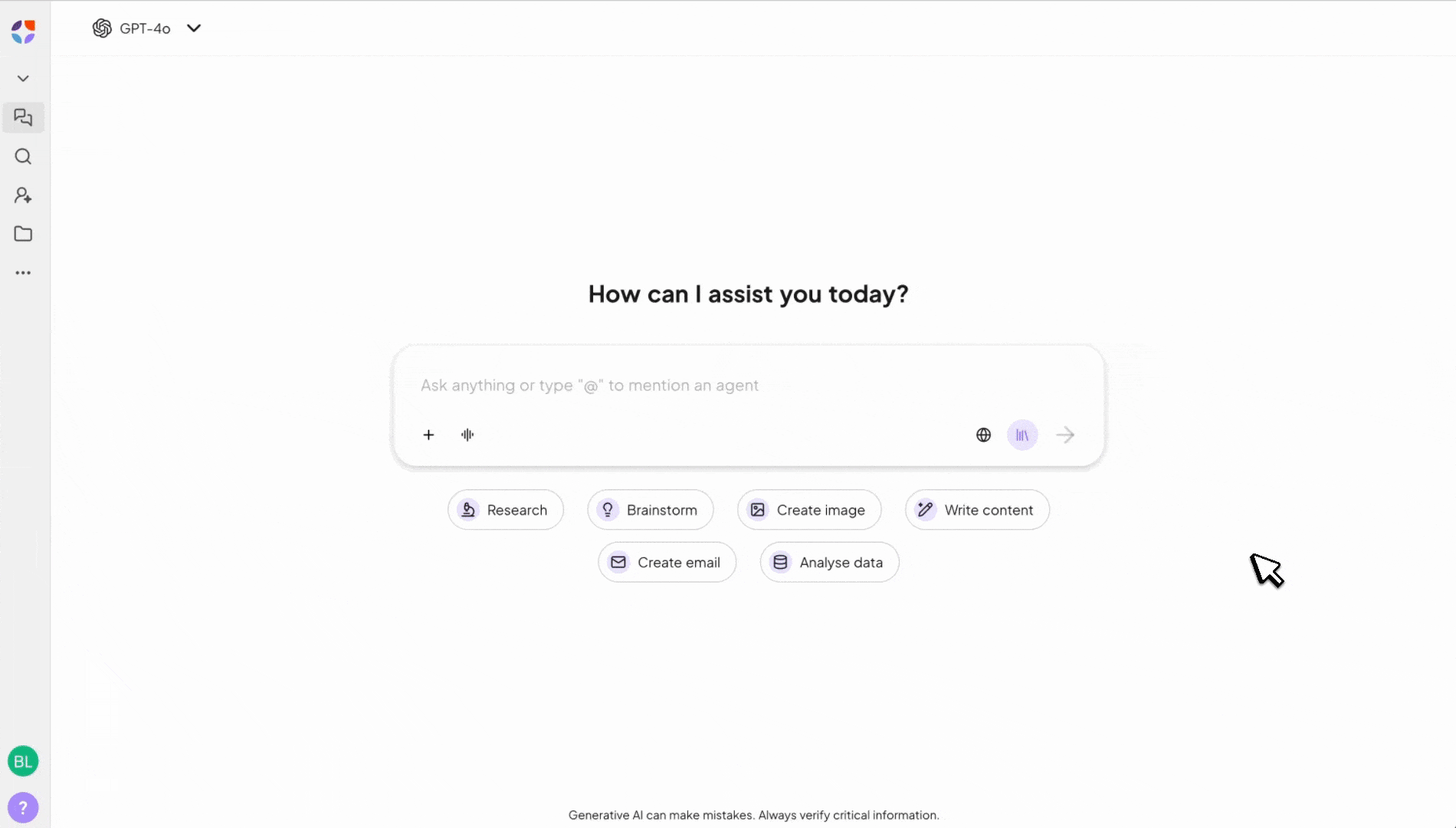
How it works
Just tell nuwacom what you want to automate, and connect the tools you already use. For example:- Draft a reply to a customer email
- Send it automatically via Outlook
- Let your team know in Microsoft Teams — all in one go
- Describe what you want to automate
- Choose the tools you want to connect
- Let your agent handle the work for you
- No more copying outputs between apps
- No more searching for files or manual steps
- Your team can focus on what matters, while AI takes care of the busywork
Effortless agent creation – generate agents from just one line
Creating agents has never been more intuitive:- Describe it, get an agent: Type one sentence — get a ready-to-go agent.
- Add actions or prompts: Start with forms, custom instructions, or both.
- Manual adjustments welcome: Fine-tune every detail as needed.
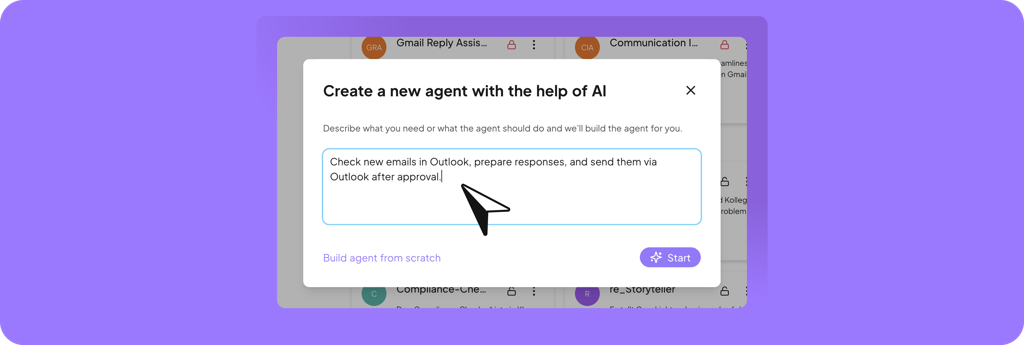
Use tool integrations as knowledge - with full control
Bring files and information from connected tools (like Google Drive) into chats or agents as knowledge - always work with the latest, most relevant content.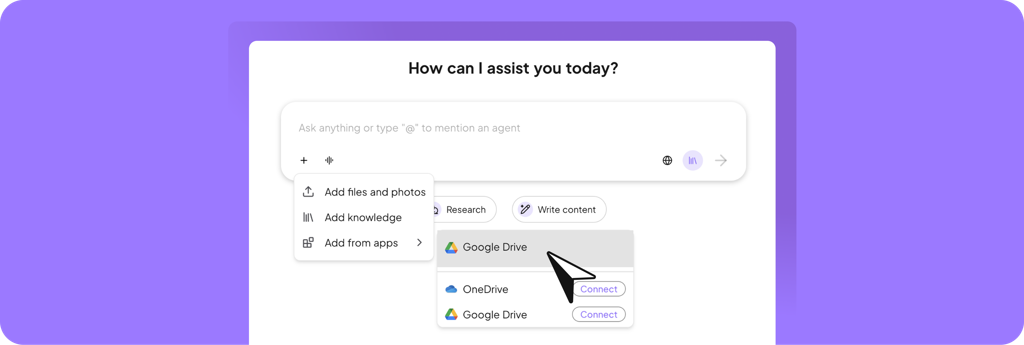
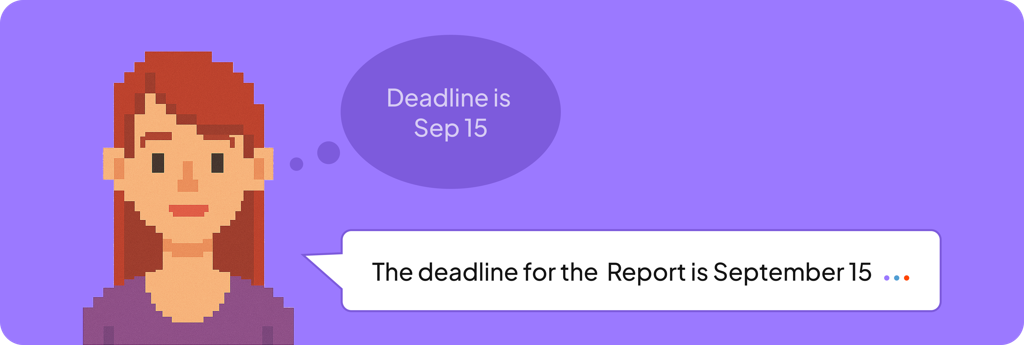
Your AI remembers – Memory is here
Experience truly personalized AI support: your nuwacom AI now remembers key information you share during chats, enabling smarter, more context-aware responses tailored to you. No need to repeat yourself or re-explain previous conversations. ‼️Private and secure This memory is exclusive to your account — never shared with colleagues or added to the workspace knowledge base, and never used for AI training. Your information remains confidential, empowering you to collaborate with confidence.A smarter, cleaner navigation bar
We’ve streamlined the navigation experience to help you find what matters, faster:- Key sections up top: Access your most-used features instantly.
- Projects (formerly Collections): Now organized as folders, sorted by newest.
- Agents & Prompts: Directly accessible — no more AI Library.
- Unified experience: Tasks and Prompts are now merged; form-based prompts are clearly labeled.
- Chat history and “More”: Always within easy reach.
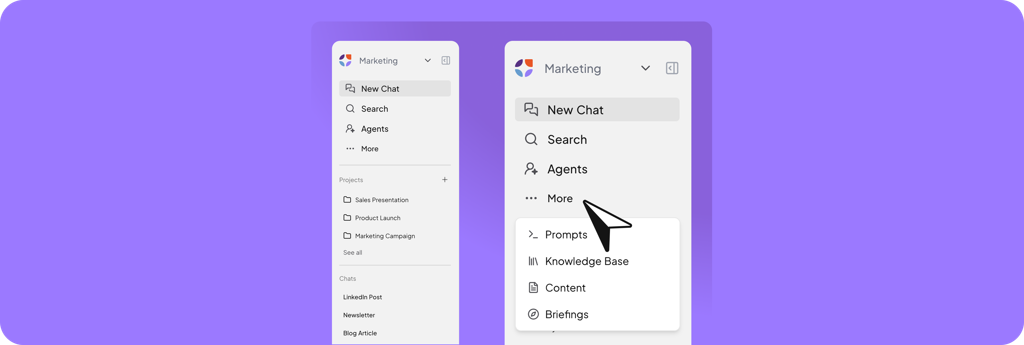
Small changes, big impact
- Auto-suggested prompts: Helpful suggestions, right inside your chats.
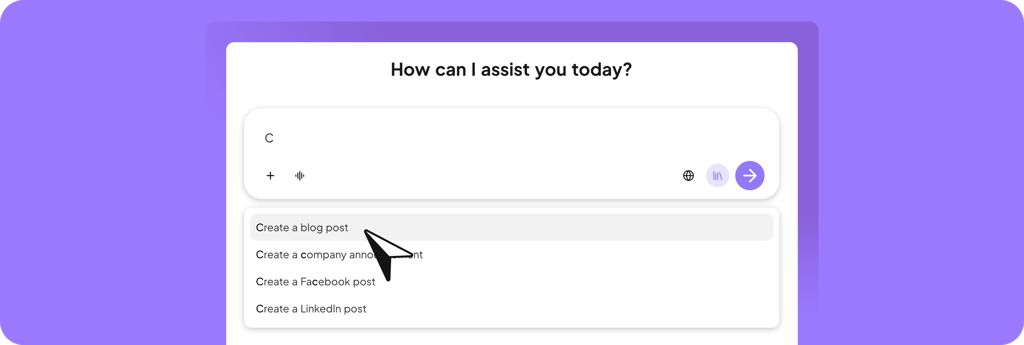
- More use case buttons: One-click access for brainstorming, image generation, email creation, and data analysis.
- Canvas enhancements: Switch between multiple Canvas documents in one chat
- Admin Analytics: Track adoption, optimize usage, and maximize value.
- AI Guardrails: Set communication styles, brand guidelines, and quality standards workspace-wide.
This release is a big step towards a world of connected tools, smarter creation, and effortless AI-driven workflows. We can’t wait to see what you’ll build. Try it out, share your feedback, and stay tuned for more!
June 12, 2025
This release is a celebration of collaboration between people, across teams, and with AI. We’ve reimagined how collaboration should feel – whether you’re co-creating content with your teammates or working side by side with AI. You’re no longer forced to copy output between people and tools or wonder which model to use. This update brings everything closer to where you already work.Watch the video to explore what’s new:
Share everything and collaborate better
You can now share content, prompts, agents, and chats with your team – and more easily build on each other’s work. Just click the Share button in the top right corner of any chat, content, prompt or agent view to:- Share with your entire workspace or specific people
- Copy a link and share it with people which are member of your workspace
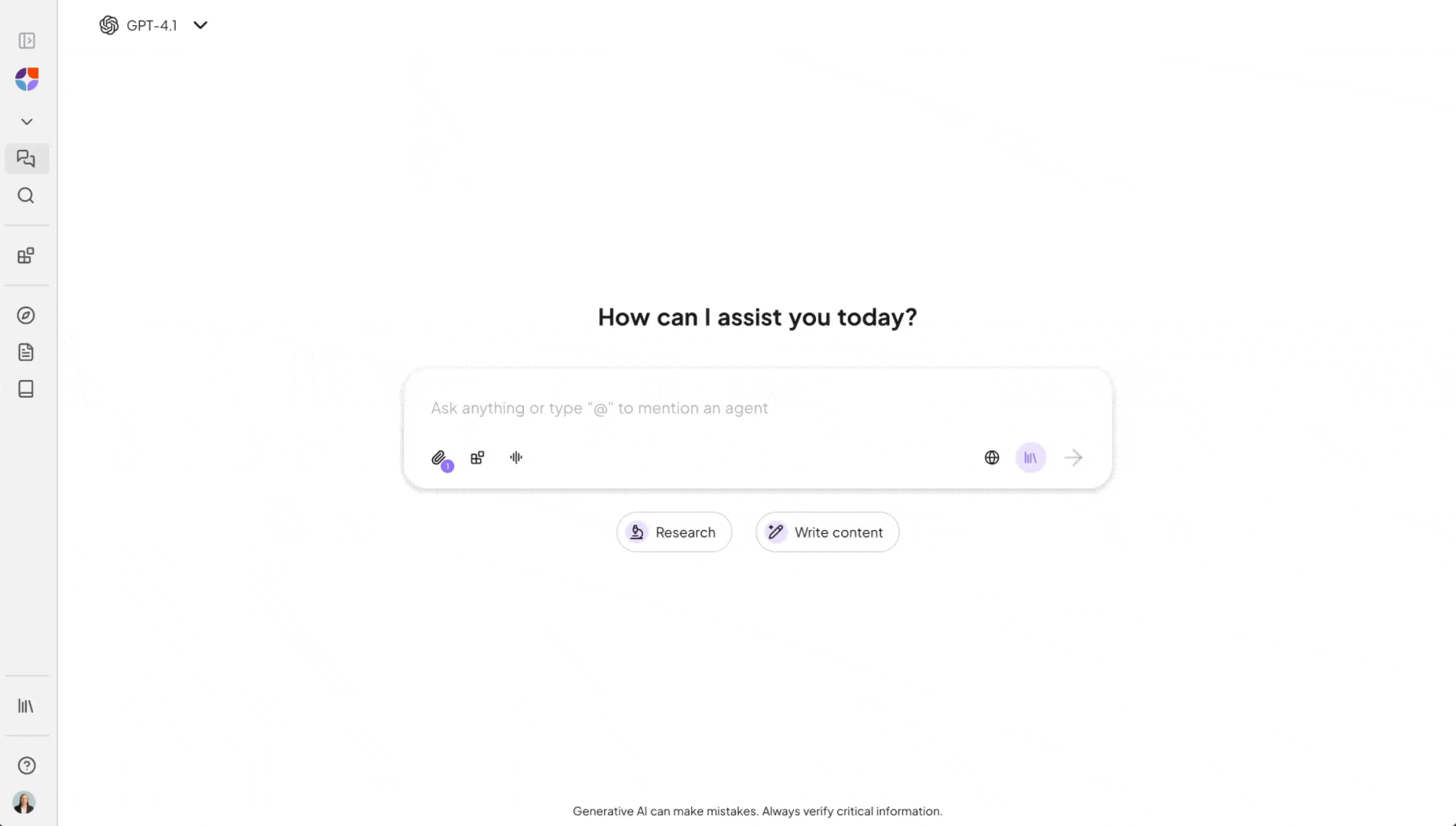
How it works:
- Chat: Share a chat by starting a conversation with AI and clicking the share button in the top right corner. To see who your chats are shared with, click “Show more” in the navigation bar. In the table view, you’ll find a list of users who have access to each chat.
- Prompts: You can share your own prompts from your AI library. Open your prompt under “My Prompts” and click on the share icon. Shared prompts are available to your team in the “Team Prompts” section of the AI library.
- Agents: You can also share your own agents in this way. They will then be visible to your team in the “Team Agents” section of the AI library.
- Content: Share content by clicking the share button in the top right corner after creating it. Open the content module and view the table to see which users have access to each item.
Emails in flow – Co-write, edit and send
Canvas now supports fully integrated email workflows – from AI-assisted drafting to one-click sending. With just a prompt, you can generate structured email drafts in the right voice and tone, perfectly tailored for outreach, follow-ups, or internal comms. Then:- Refine your message directly in the Canvas editor – just like any other content
- Open your draft in Gmail or Outlook with one click – ready to send
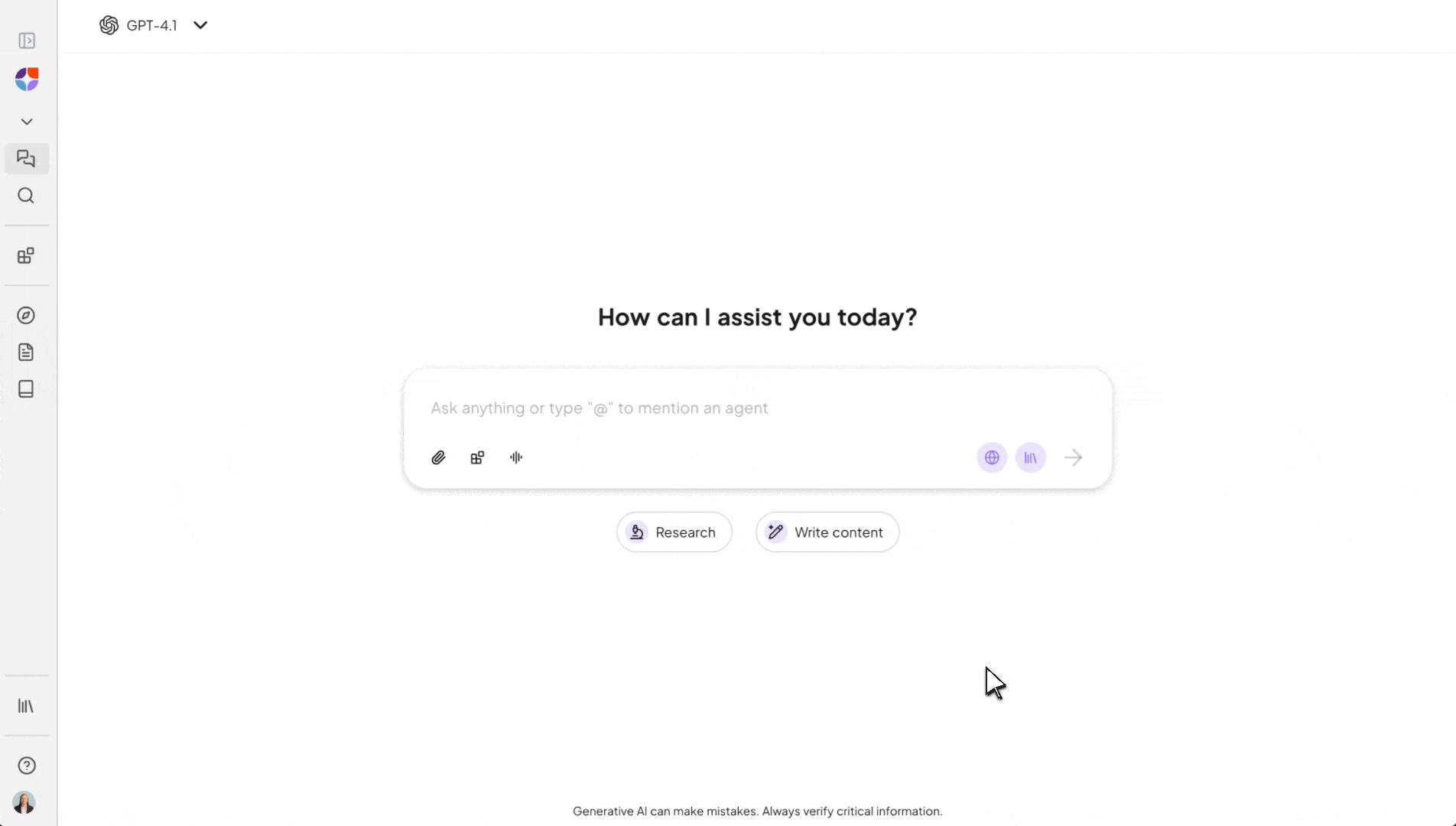
How it works:
- Start a new chat.
- Select the use case button “Write Content”. The GPT-4o-canvas AI model is activated automatically.
- Enter your prompt, for example “Write an email invitation for our webinar on social media strategies, taking place on July 22.”
- Review the generated email text on the right and refine your content in the chat if needed.
- Once you are satisfied with the response, click “Open in Gmail” or “Open in Outlook.” This will open a new tab with your email draft.
- Enter the recipient’s name and any additional details.
- Review the email, then click “Send.”
Faster model selection powered by use cases
Need to research or write content? Just click one of the Use Case Buttons below the chat input. Each one:- Selects the most suitable LLM in the background
- Prepares the chat for the corresponding purpose
- Research → ideal for gathering facts and providing summaries
- Write Content → drafting and refining texts with Canvas mode
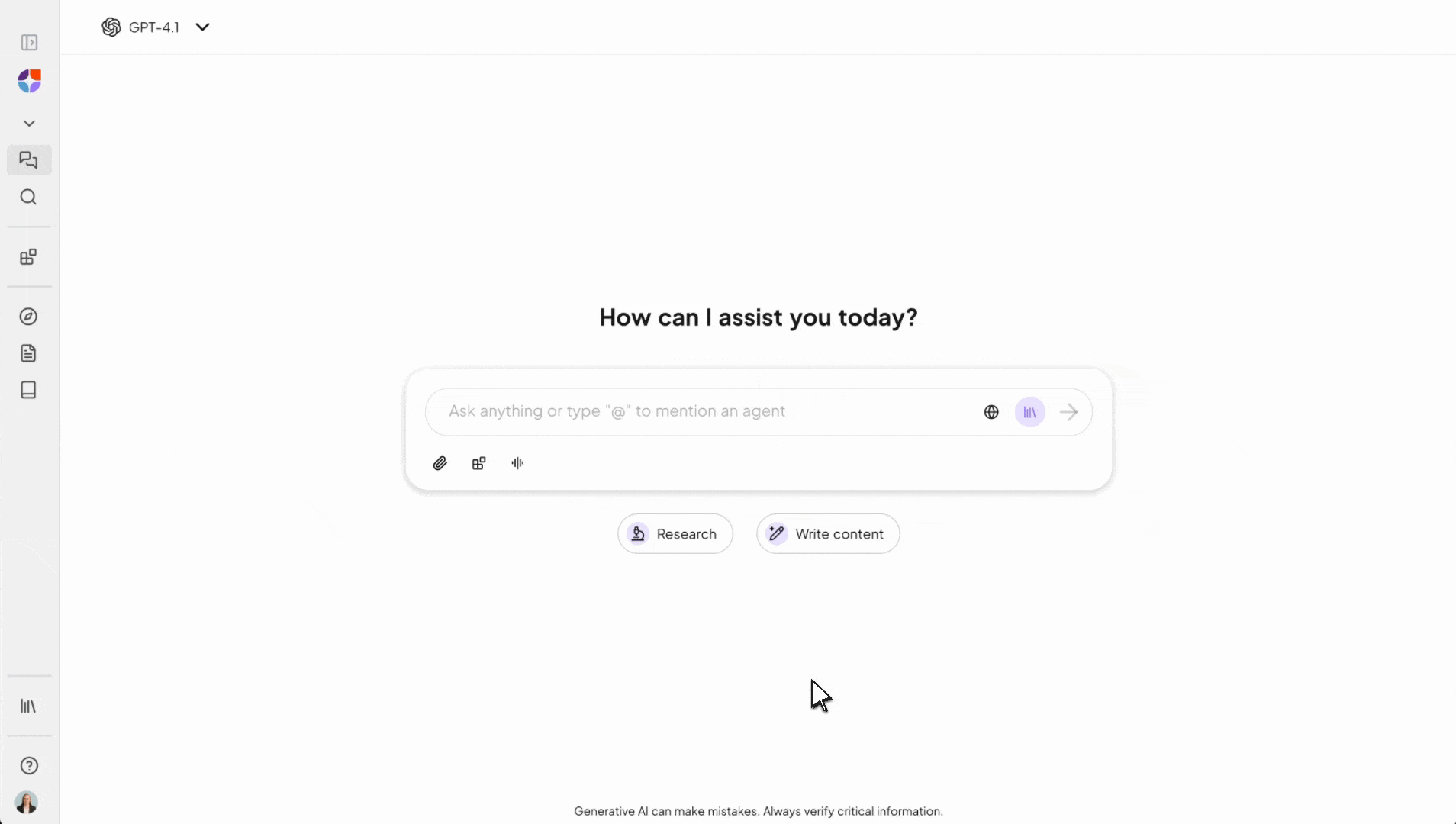
How it works:
- Start a new chat.
- Select the desired use case by clicking “Research”-Button or “Write Content”-Button. The appropriate AI model will be selected automatically.
- Enter your prompt. For research, for example: “Summarize the latest trends in digital marketing.” For content creation, for example: “Draft a LinkedIn post about our new product launch.”
- Receive your tailored AI response.
Next action one click away
Every time the AI responds, you’ll see two smart follow-up suggestions. These help you:- Continue the conversation naturally
- Stay focused without rephrasing prompts
- Get inspired by what AI can do next. The suggestions not only guide your flow but also show what’s possible
.png?fit=max&auto=format&n=y7RckkpWyYIF7ayw&q=85&s=979ed99c47dee8d11c170f0102bad039)
How it works:
- Start a new chat and enter your prompt.
- Review the AI’s response along with the two suggested follow-up actions.
- Choose the suggestion that best fits your needs, or, if neither is suitable, enter your own prompt to continue the conversation.
Shared tone – predefined voices for consistent style
Predefined voices help you generate content with consistent tone – instantly and without extra effort – so your content sounds the way you need it to. You can:- Choose from voice styles like “Casual & Confident,” “Professional,” or “Friendly”
- Apply them to any prompt instantly
.png?fit=max&auto=format&n=QmokFyROSwNjqeyr&q=85&s=6d5b9ec0f15283b90c1e83c4346ca302)
How it works:
- Start a new chat.
- Enter your prompt, e.g. “Write a LinkedIn post about community building in social media”.
- Click “Voices” and select a voice, e.g. “Casual and friendly”.
- Send your prompt.
- Receive tailored AI response in the style you selected.
Six powerful agents join your AI library
We’ve expanded our AI library with six new agents, each designed to elevate your writing process, streamline content creation, and ensure your message lands exactly as intended. From generating fresh ideas to refining tone and ensuring compliance, these agents work alongside you – bringing clarity, creativity, and precision to every piece you create. All new agents are available in both German and English.Meet the new agents:
- Ideas Generator
- Social Media Headliner
- Social-Media-Writer
- Briefing Creator
- AI Text Humanizer
- Compliance Checker
.png?fit=max&auto=format&n=QmokFyROSwNjqeyr&q=85&s=343560057ec907138ecc7b47343026ad)
How it works:
- Open the chat.
- Type @ in the input field and search for the agent you want to use.
- Select the agent from the list.
- Start your conversation by choosing a conversation starter – or enter your own prompt directly and press Enter or click the “Send” button.
Small things, big impact
Sometimes it’s the little things that make collaboration truly effortless. In this release, we’ve added a few thoughtful touches that help you stay focused and in flow:-
Model visibility management: In your workspace settings, you can now define which models are available to your team. This reduces clutter, streamlines decision-making, and helps focus collaboration on the tools that matter most.
.png?fit=max&auto=format&n=y7RckkpWyYIF7ayw&q=85&s=a40da11b97bc3f59130112ef3ebbdf43)
-
Voices management: The Voices module is no longer accessible from the navigation bar. It is now located in the workspace settings.
.png?fit=max&auto=format&n=uiYWlDKEm7UfCFMt&q=85&s=673b2faeb63df5bfc6b3b495d832921a)
May 14, 2025
We’re excited to roll out our May release—packed with two major updates: 🖼️ Image creation is now live ✍️ Our AI Editor is fully integrated into the chat, making it easier than ever to create and refine on-brand content in one smooth flow. We’ve also added support for GPT 4.1, 4.1-mini as well as o4-mini models. Work on our June release is already underway, sneak peak, it’s all about AI Agents. Stay tuned!AI image creation to bring your ideas to life
You can now generate images directly within nuwacom. Whether you’re visualizing ideas or adding personality to your content – our AI image feature helps you do it instantly.Example prompt to get you started:
- Attach a team photo
- And use a prompt like: “Create image. Convert this photo into flat cutout-style characters like in South Park. Keep clothing and layout the same.”

If you prefer a GDPR-compliant setup, you can switch to DALL·E 3 in the Workspace Settings > Models.
How it works:
- Start a new chat
- Enter your prompt to generate an image – or try our example
- Press Enter or click “Send”
- Sit back and let the AI do the rest
Canvas-Mode: AI Editor integrated into Chat (Beta Release)
We’re excited to introduce Canvas Mode - a new way to research, draft, and refine content in one seamless view, right inside the chat. Currently available in Beta with the GPT-4o-canvas model.What you can do with Canvas Mode:
- Draft a blog post based on internal insights, then instantly refine tone and structure
- Turn a research summary into a press release or speech - all in the same interface
- Create campaign messaging, edit collaboratively, and keep everything aligned with your brand voice
- Rework AI-generated answers into polished emails, social posts, or presentations
How to get started:
- Select GPT-4o-canvas as your model
- Research insights from your knowledge base or the web
- Once you’ve found a response that fits your goal, click “Edit content” on that answer to enter the Canvas Mode.
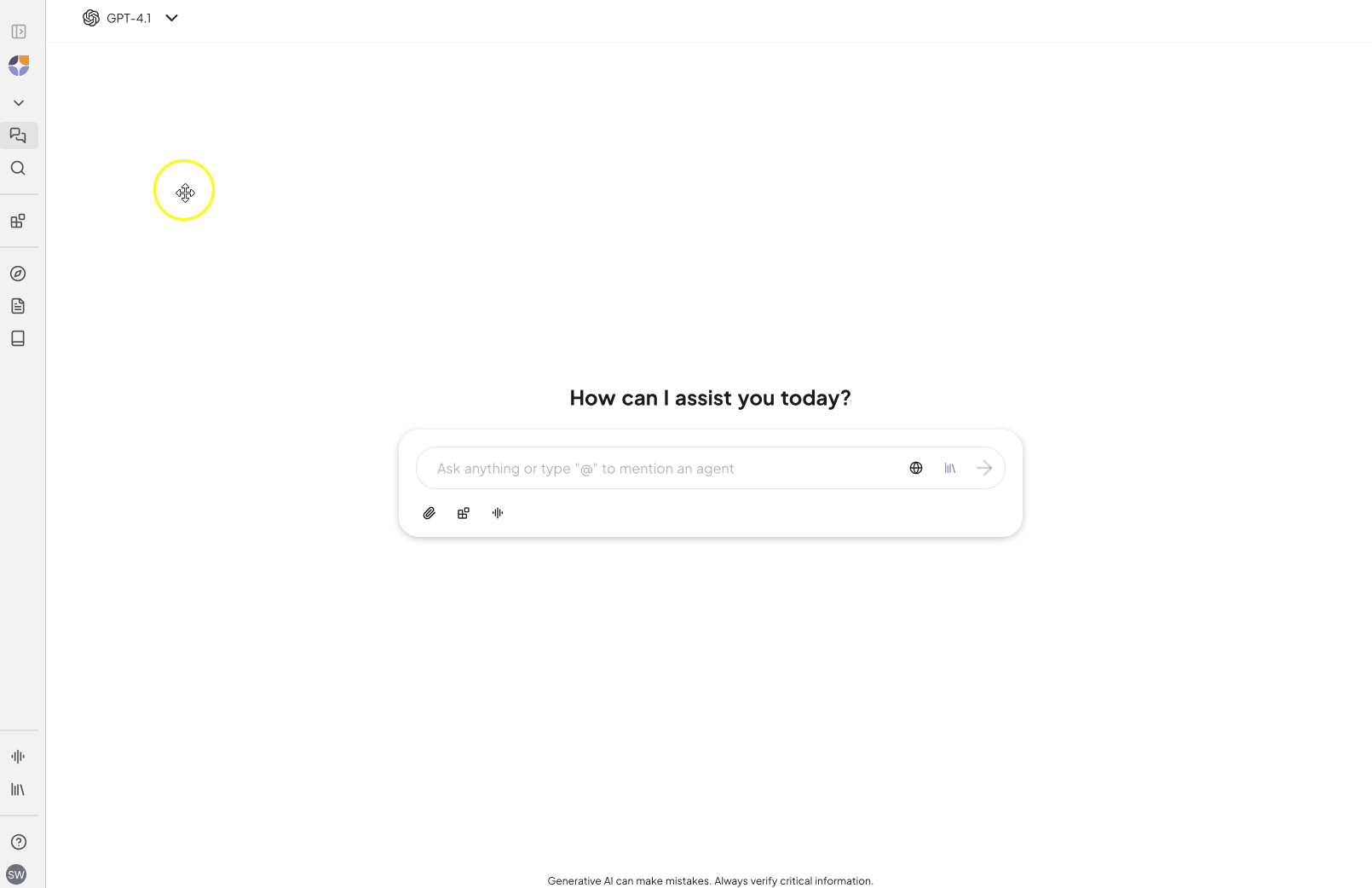
In this view you can:
- Use the chat on the left to refine or rewrite text
- Edit content directly on the right with inline editing
- Pull in more information or ideas via the chat
- Copy or download the final version as a .docx
- Or save it directly as nuwacom content
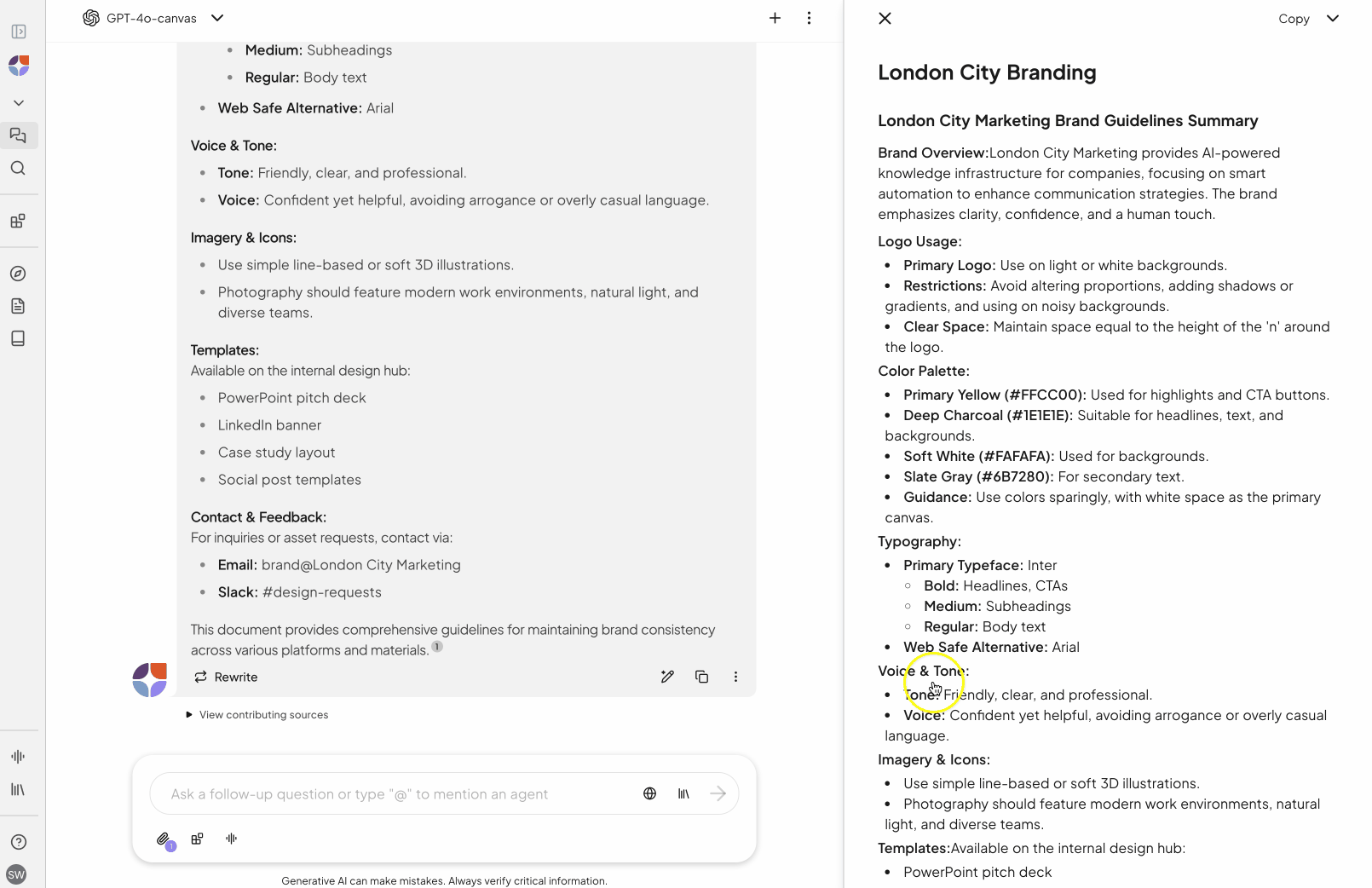
How it works:
- Start a new chat or open an existing one
- Select GPT-4o-canvas as your model
- Ask for insights or information related to the topic you want to create content on
- Once you receive a response that fits your needs, click “Edit content” on that answer to enter the Canvas Mode
- Continue using the chat to refine or expand your content
- Edit directly using the inline editor on the right
- Copy or download the final version as a .docx,
- Or save it directly as nuwacom content
More new models: GPT 4.1, GPT 4.1-mini and GPT o4-mini
GPT-4.1
Why it stands out:- Most powerful and capable GPT model
- Excellent at reasoning, nuance, and complex instructions
- In-depth research and strategic writing
- Structured, long-form, or multilingual content
- Legal, technical, or compliance-heavy tasks
GPT-4.1-mini
Best for:- Faster outputs with higher accuracy than 4o-mini
- Balanced content generation, summarization, or translations
- Performance-focused use cases where speed and output quality both matter
GPT-4o-mini
Best for:- Quick answers and frequent, simple queries
- Real-time chat interfaces or task automation
- Fast document tagging, categorization, or data extraction
How it works:
- Open the chat
- Select your preferred model using the model selector in the top left corner of the chat interface
Say hello to Agents – A new name for a growing role
We’ve officially renamed “Assistants” to Agents – not just to refresh the name, but to reflect where we’re headed. Our current agents are still largely conversational. But they’re already doing more: guiding your research, helping with writing, fact-checking, and shaping your content.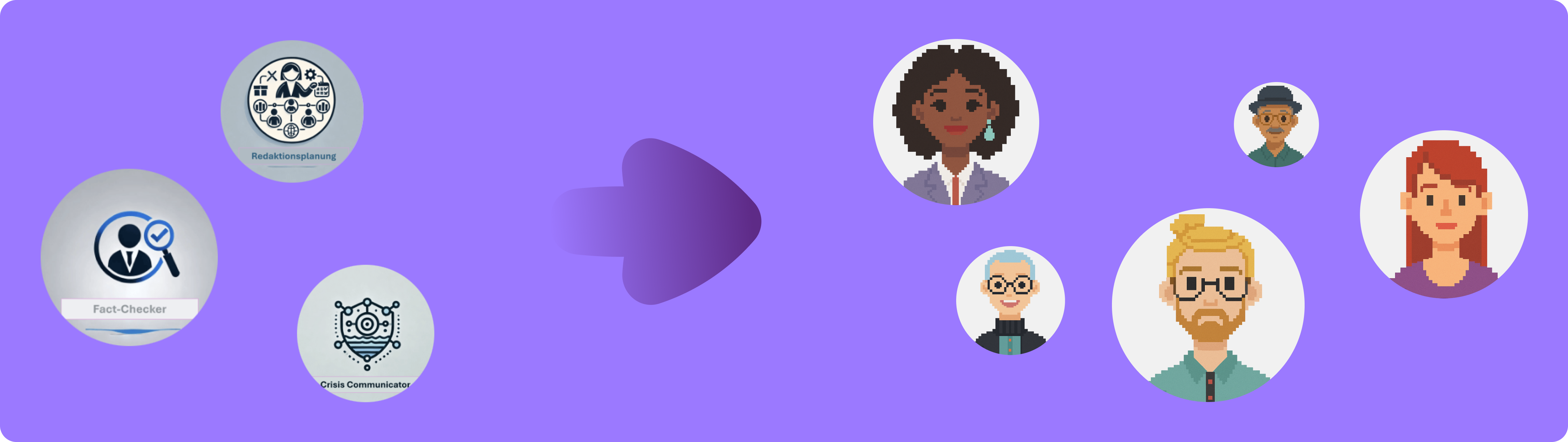
These nuwacom agents have been improved and now have a new name:
- Research Agent
- Writing Advisor
- Speechwriter
- Fact Checker
- and more
How it works:
- Open the chat
- Type @ in the input field and search for the agent you want to use
- Select the agent from the list
- Start your conversation by choosing a conversation starter – or enter your own prompt directly and press Enter or click the “Send” button
UI Improvements for a better experience
- The model selector is now located in the top left of the chat.
- The chat input field now more clearly indicates whether knowledge search and/or web search is activated when prompting.
- The side navigation is now collapsable — giving you more space while working in the new Canvas Mode.
- We’ve also removed the “Create” button from the left navigation bar – content creation is now easier and more integrated through the Canvas Mode.
April 4, 2025
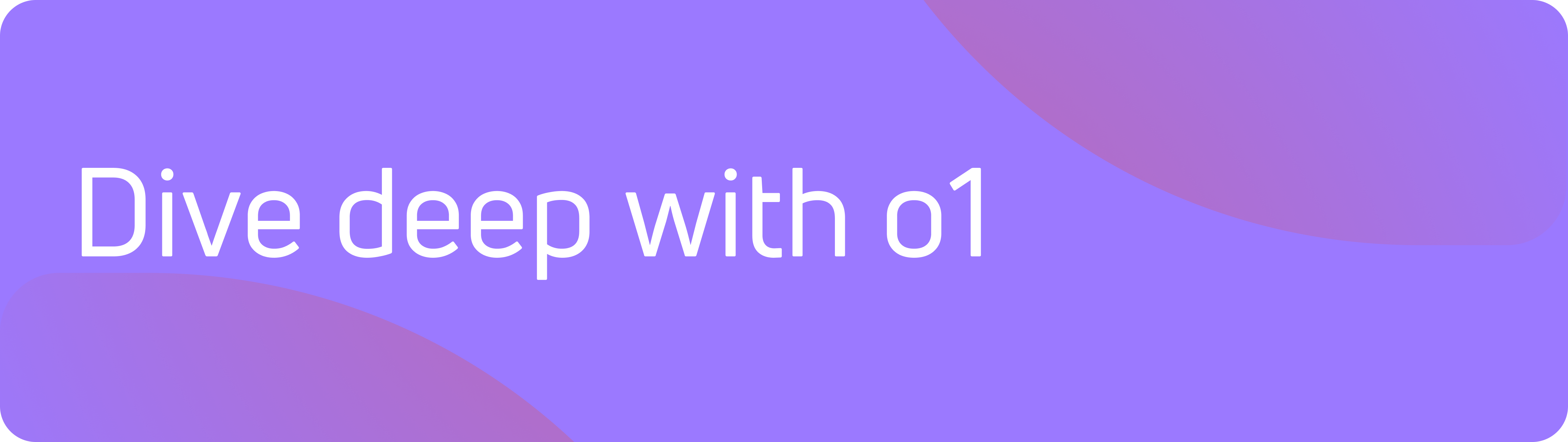
New Model: o1 – Built for Complex Thinking
The o1-Model delivers deeper insights, higher accuracy, and stronger analytical performance.What makes it special:
- Performs self-fact-checking to provide more accurate responses
- Excels at solving complex problems, logical reasoning, and multi-step tasks
- Great for brainstorming, ideation, and creative exploration
- Strong performance in mathematical reasoning and structured analysis
When to choose o1 over o3-mini:
- o3-mini is ideal when speed and flexibility matter – e.g., for quick rewrites, email drafts, or summaries
- o1 is the better choice when depth and precision are required
How it works:
- In the chat, use the dropdown menu below the input field to select the **“o1” **model.
Assistants – Now Embeddable on Any Website
You can now integrate nuwacom assistants into your own platforms—whether it’s a public website, intranet, or customer portal.Two integration methods:
- iFrame – Embed the assistant in a fixed area of your page
- Widget – A small clickable avatar that opens a full assistant window when clicked
How it works:
- In the assistant’s edit mode, go to the “Channels” tab
- Under “Publish assistant externally,” activate external publishing
- In the “Whitelist” field, enter the domains where the assistant should be embedded, then save or publish the assistant
- The embed codes for iFrame and Widget will now appear and can be copied and integrated
- Under “Styling Options,” you can also customize the widget’s color scheme
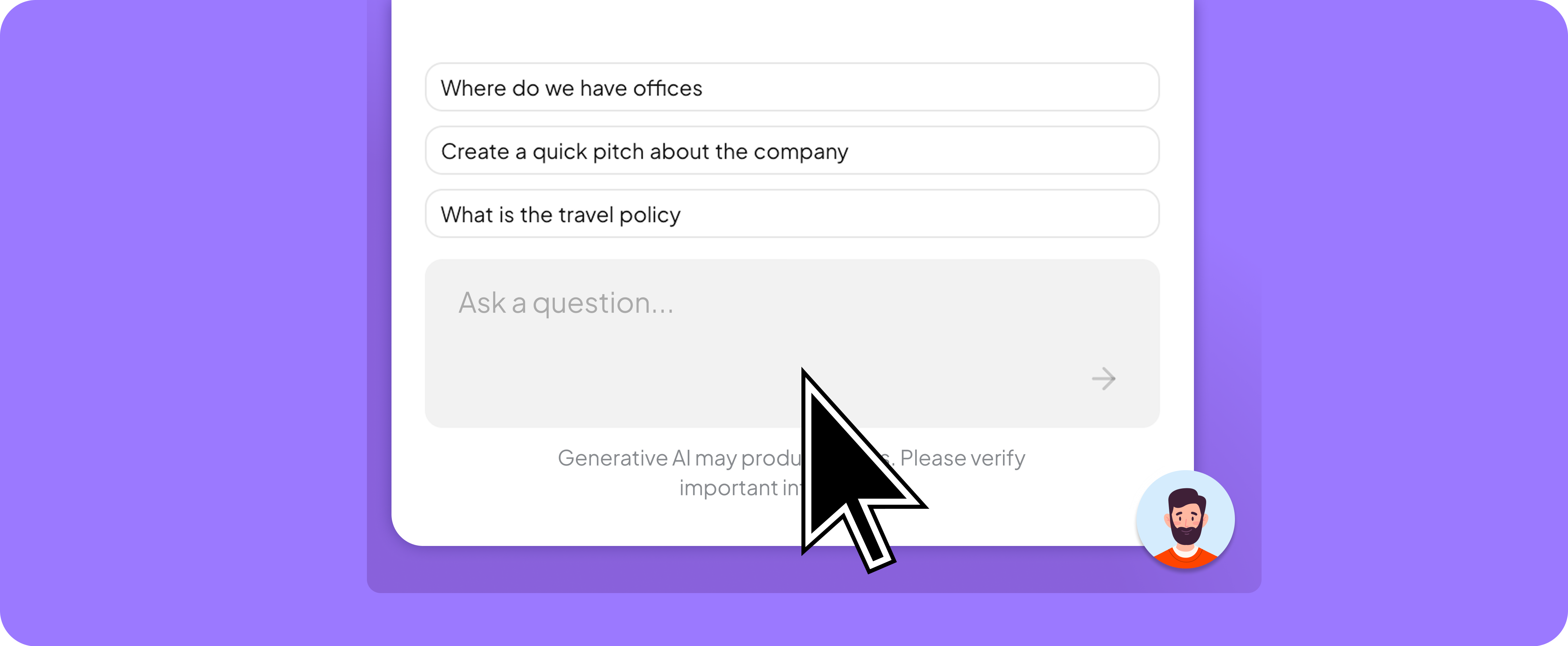
Collaborate Better: Assign Roles & Use Tags for Content & Collections
Team collaboration just got more powerful.What’s new:
- Assign multiple responsible users to content or collections
- Add custom tags to organize and track content easily
- Promote ownership and visibility in team workflows
How it works:
- In the “Tags” field, type one or more terms – existing tags will be suggested automatically
- To assign a team member, enter a name under “Responsible” or select from the suggested list
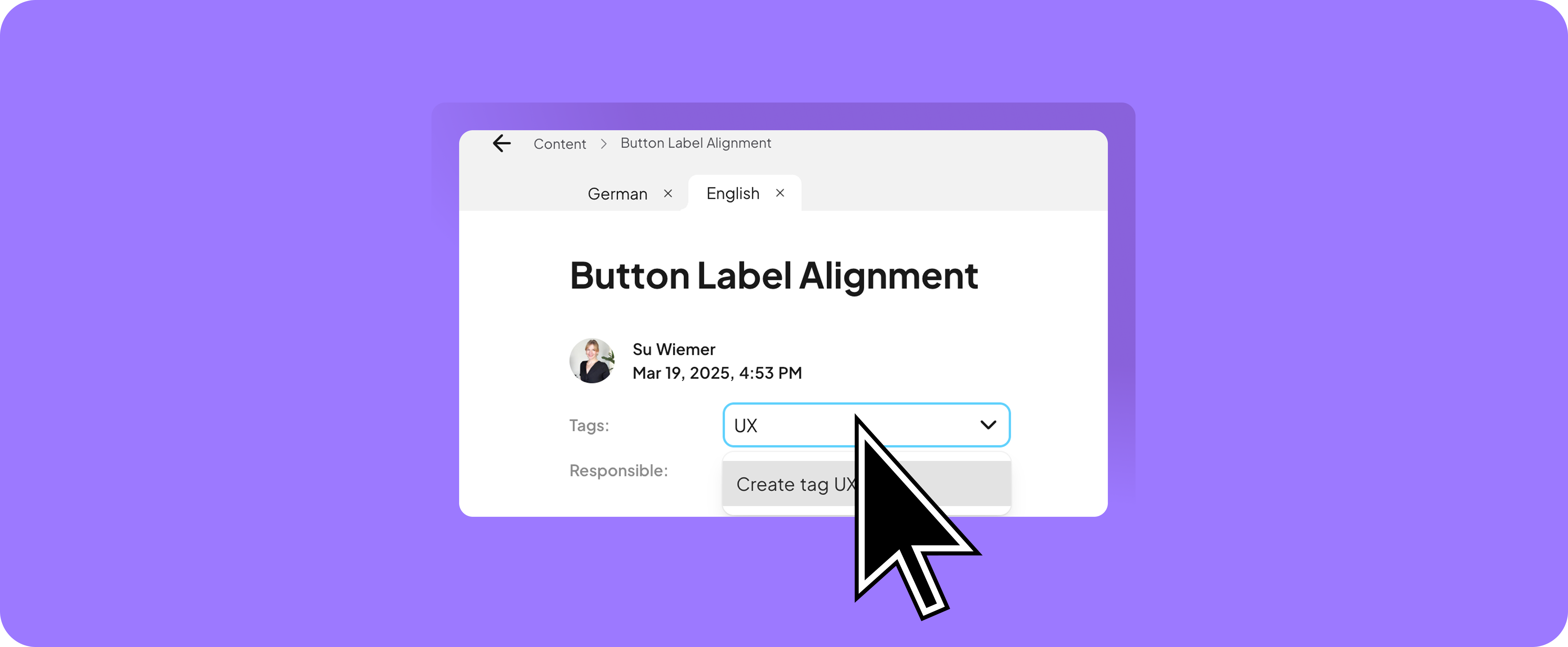
Define Voices Manually
In addition to automatic voice identification, you can now enter voice styles manually.What’s new:
- Define your voice style freely with manual input
- A sample description is provided in the input field for orientation
- Ensure consistent, brand-aligned communication
How it works:
- Navigate to the “Voices” section in the left menu
- Click “Add new voice”
- In the dialog, select the right-hand option: “Enter voice manually”
- Then enter your custom voice – for example:
_“Friendly, clear, and confident. Use active voice and short sentences. Avoid buzzwords and filler words. Always write ‘nuwacom’ in lowercase.”_
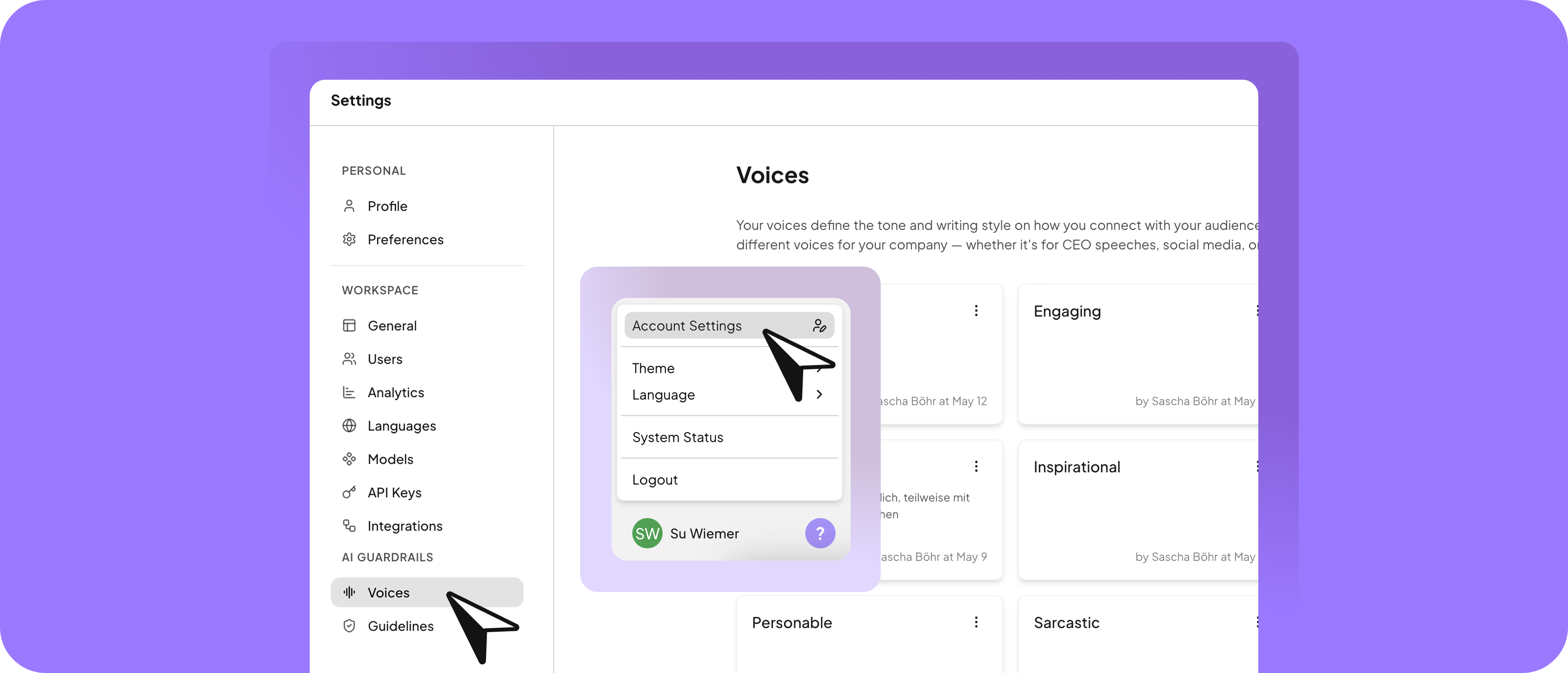
Duplicate Tasks and Prompts with One Click
Speed up your workflow by duplicating tasks and prompts you only need to adjust slightly.Typical use cases:
- Adapt prompts for different platforms (e.g., Instagram to LinkedIn)
- Quickly create content variations
How it works:
- Click “Duplicate” in the three-dot menu to create a copy. You can then edit, reuse, or delete the item as needed.
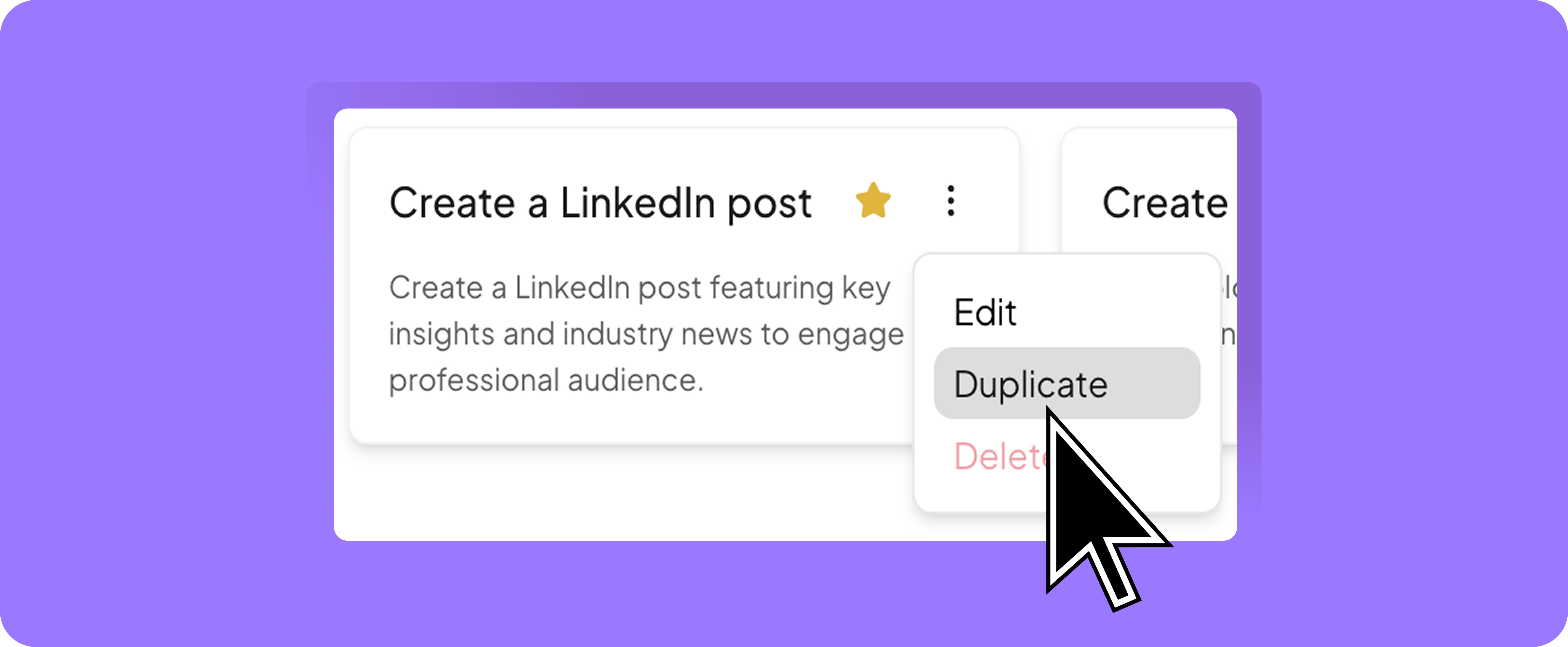
Better Answers When Chatting with Documents
Thanks to an optimized RAG logic, document processing in the chat has improved significantly.What this means:
- More accurate responses when chatting with attached files
- Better understanding of context, even with long or complex documents
- Fewer follow-up questions needed
Small Optimizations, Big Impact
- “Ask Anything” in the editor now includes added knowledge as context
- Auto-save for briefings and content now includes visual feedback for added confidence
- Formatting is preserved when copying from chat into the editor