Add AI guardrails and rules. This way, you can produce brand-compliant and consistent content in no time. Of course, you can also share your content with individual team members or the entire workspace to collaborate.
Concrete examples of projects:
- Marketing Campaign Launch
- A marketing team is preparing a new product launch campaign.
- Inside the project, they create the campaign brief as a document, chat about design ideas, and attach brand guidelines.
- They use prompts like “Draft LinkedIn Ad Copy” or call the Content Agent with “@AdWriter” to generate variations.
- Everyone in marketing, design, and comms has access – so no information gets lost in emails or scattered docs.
- Client Proposal Preparation
- A sales team is working on a strategic proposal for a key client.
- They gather past case studies, reference pricing sheets, and legal templates inside one project.
- During chats, they can tag the Proposal Agent to draft sections or use autosuggested prompts to polish wording.
- The project is shared with sales, legal, and finance – ensuring all stakeholders collaborate in one place.
- Product Development Sprint
- A product team sets up a project for the upcoming sprint.
- User stories, specs, and research docs live in one place.
- In chat, they call “@TechAgent” to generate code snippets or “@ResearchAgent” to summarize competitor benchmarks.
- Designers, developers, and PMs all collaborate seamlessly without jumping across tools.
- HR Onboarding Program
- HR creates a project for new hires starting in October.
- It contains onboarding documents, training checklists, and company guidelines.
- The HR assistant agent helps generate personalized onboarding emails and FAQs.
- Managers and HR share access so every department can align on a smooth onboarding experience.
- Compliance & Audit Preparation
- The compliance team prepares for an external audit.
- All policies, contracts, and evidence docs are organized inside the audit project.
- Prompts like “Summarize GDPR checklist” or “@PolicyAgent” ensure the latest legal text is applied.
- The workspace is shared with compliance, legal, and external auditors – guaranteeing transparency and one single source of truth.
How do I create a project?
1. Create a project
Simply click the ‘Create Project’ entry in the navigation. Enter your Project name in the dialog displayed and your project is created.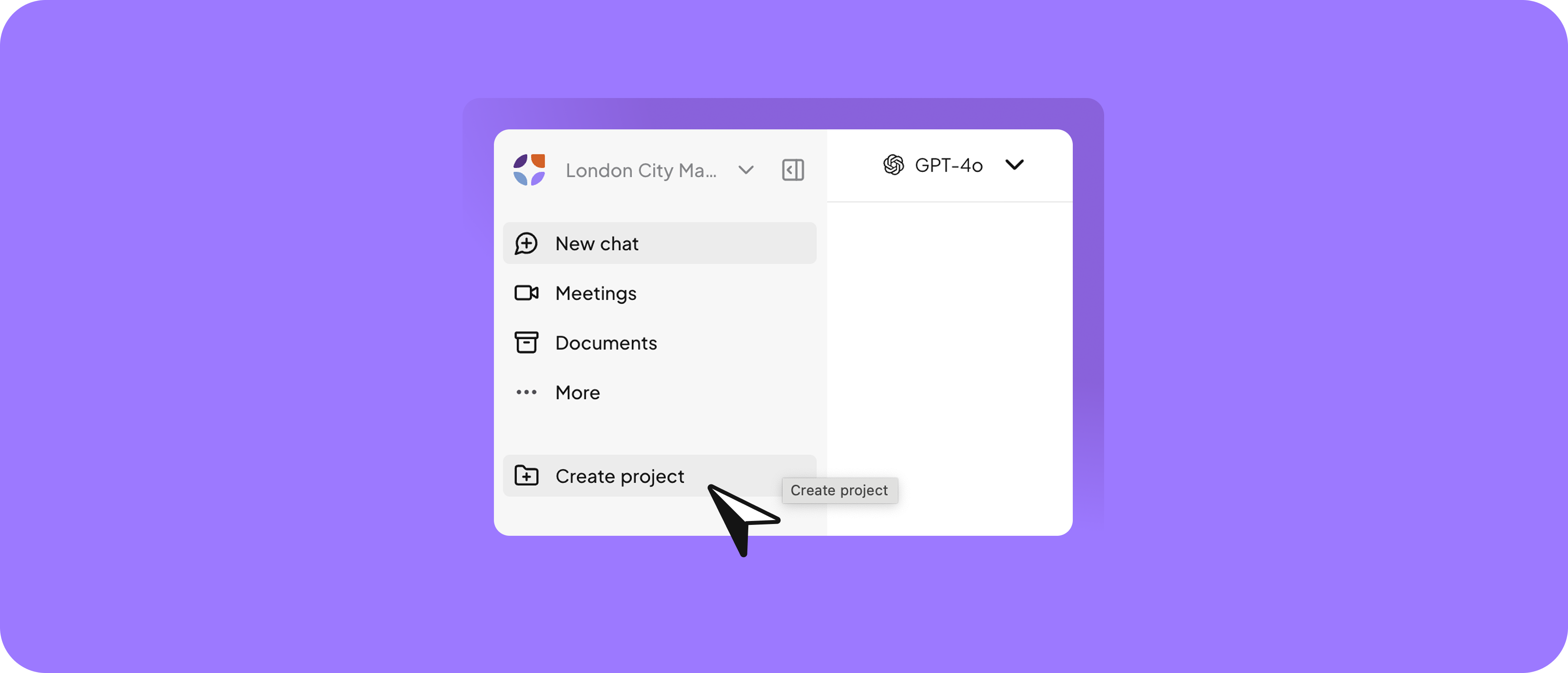
New: Add AI guardrails which will be considered in the whole project
Enter general guidelines for the project (e. g. communication style, brand rules, wordings, facts). This information will be used generating answers.Add knowledge that is used as context within the project:
The added knowledge will be used as context information for all the chats and documents created in the project.- Upload a new file: Upload relevant files directly from your computer to nuwacom.
- Add from knowledge base: Select documents from the knowledge base.
2. Create documents
Simply start chatting using the “Write content” or “GPT-canvas” models. Add predefined prompts and agents clicking the plus icon within the chat and selecting “Run prompts and agents”. You can also add addtional knowledge or upload files as context for this praticular chat. Clicking on the “Select a voice” icon allows you to select your predefined brand voice.3. Optimize text in the AI editor
Once the document is generated, you can review and optimize it in the text editor using AI tools. Highlight text lines and apply AI adjustments, such as:- Spelling and grammar: Fix text errors.
- Tone of voice: Adjust the text’s tone.
- Text simplification: Make complex passages easier to read.
- Translations: Translate the text into another language.
- Formatting: Use the formatting toolbar to style your text (like bold, italic, underline, strike-through, or code format) or add links.
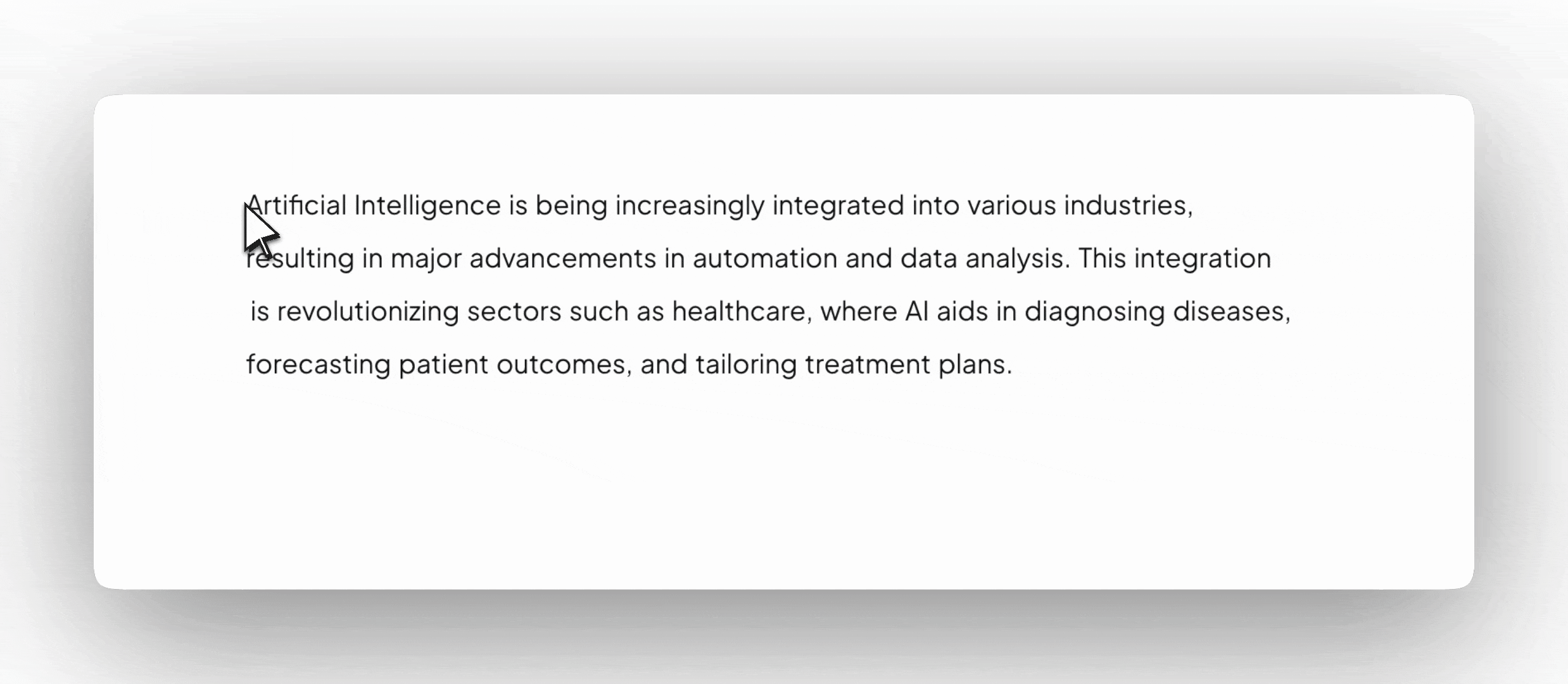
- Adjust tone: ‘Make the text more engaging and lively.’
- Shorten: ‘Shorten the text without losing its meaning.’
- Add examples:‘Include three relevant examples in the text.‘
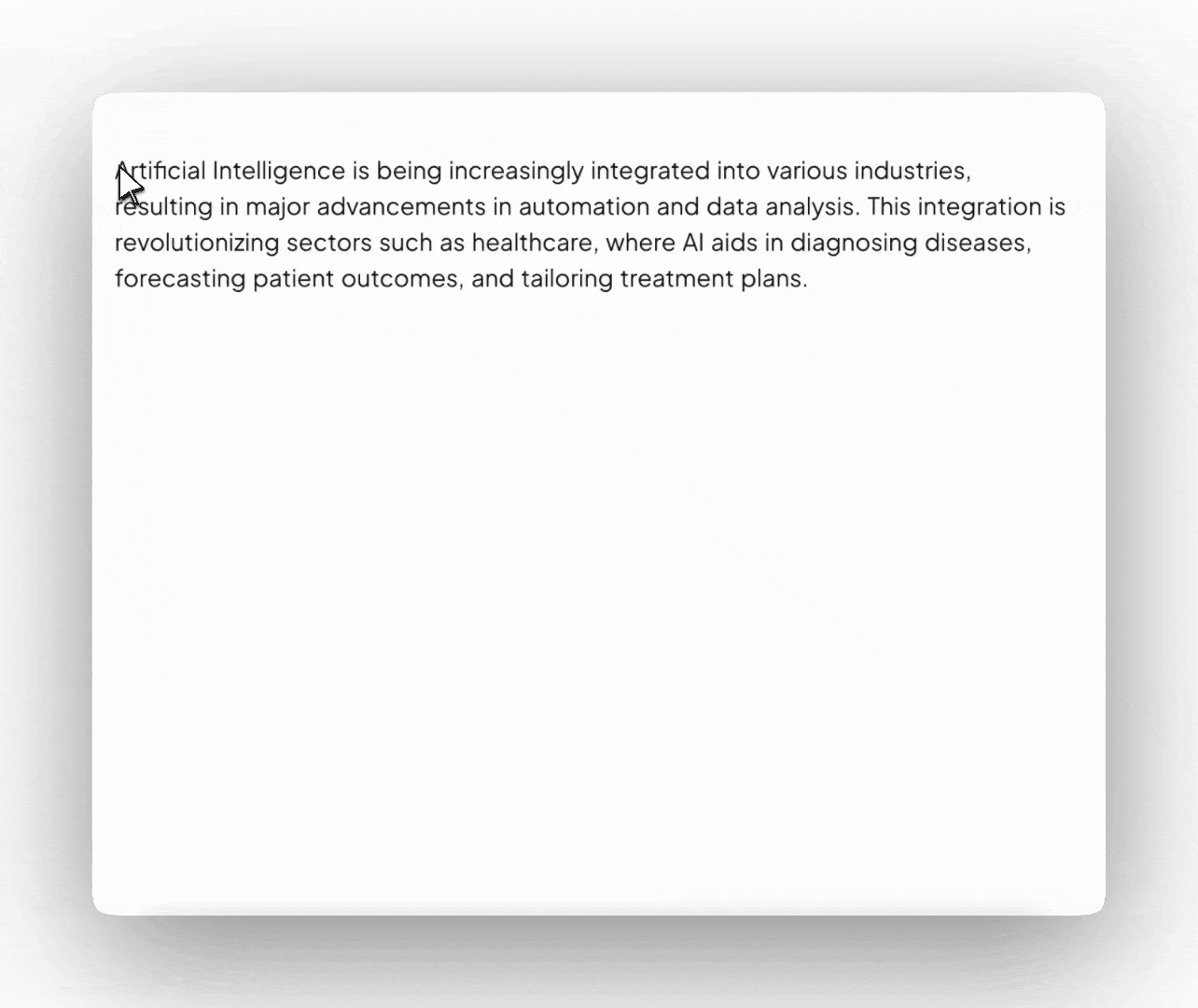
4. Automatic saving of documents in projects
Documents that you edit within projects are automatically saved. Nothing gets lost, even if you leave the page or pause your work. Once finalized, the text can be seamlessly copied and integrated into documents, presentations, websites, or any other relevant medium.Use the chat for brainstorming or research
The chat (on the right side panel) offers a variety of ways to further optimize texts while collaborating with the AI. You can ask specific questions, give instructions (prompts), or interact with an assistant. Further examples of collaboration with AI in chat include:- Idea generation and brainstorming
- Research and information gathering
- Answering user questions