1. Organize Workspaces
Think of workspaces as different rooms in a house — each private, organized, and decorated for its purpose. Marketing might have a space full of campaign briefs and content drafts, HR another with policies and onboarding guides. Sensitive projects like M&A or R&D can stay completely separate, with access tightly controlled. Inside each workspace, you can also define your brand guardrails and styles. This ensures that every piece of content — whether for support, sales, marketing, or legal — follows the same rules and tone. Guardrails keep your communication consistent, professional, and always on-brand.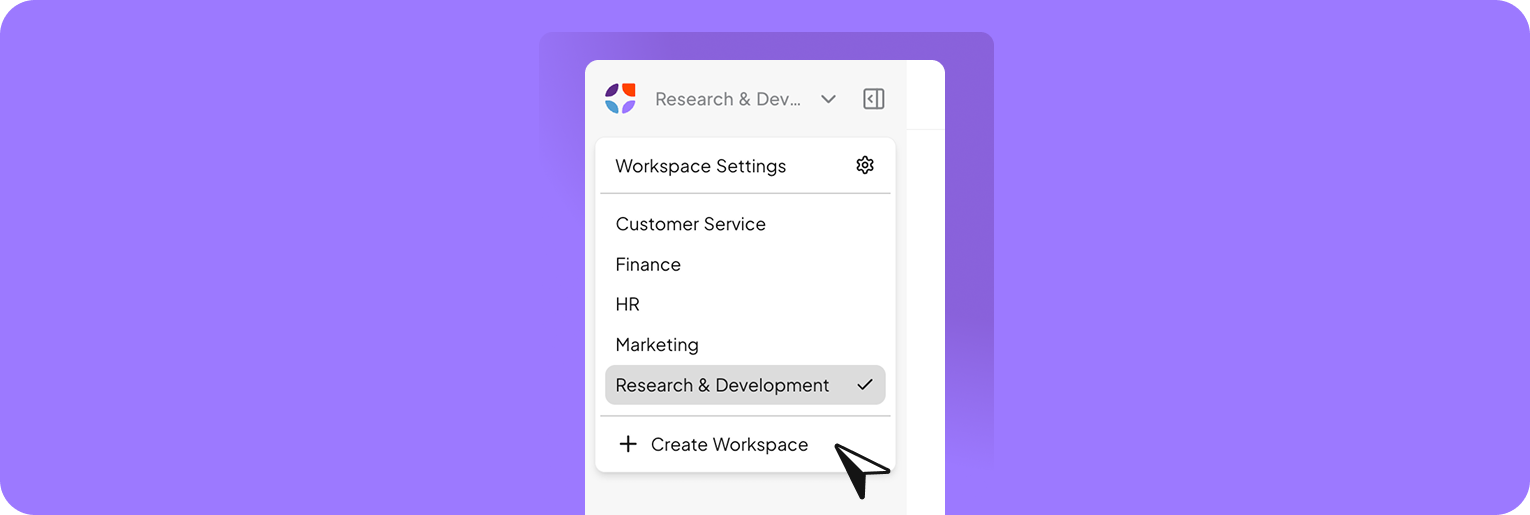
- Go to Workspace Settings.
- Click + Create Workspace, enter a short workspace ID and give it a clear name (e.g. Marketing or HR).
- Open Workspace Settings > General.
- Add a recognizable logo (e.g. company, department, or project) to make your workspace easy to identify.
- Open Workspace Settings > AI Guardrails.
- Define personality traits (e.g. professional, clear, approachable) for this workspace, set tones per context, add forbidden words, and upload style examples.
2. Bring Your Team into the Workspace
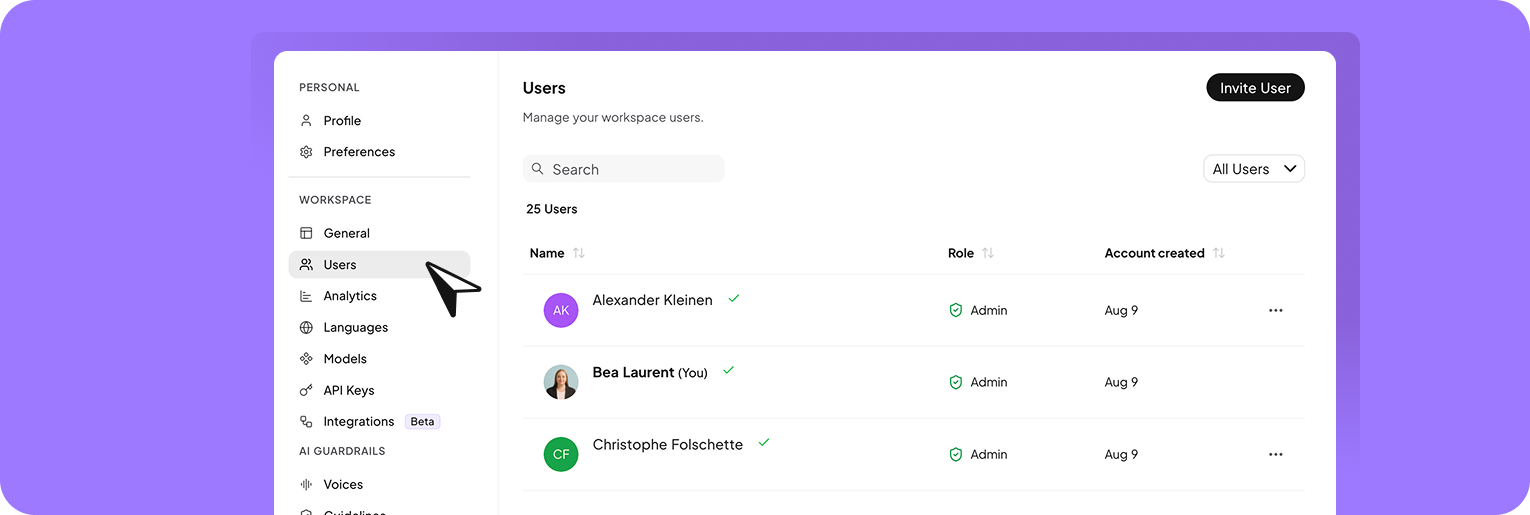
- Invite Users: Add colleagues with a quick email invitation so everyone can work in the same space.
- Roles and Permissions: Give each team member the right level of access — Admin, Editor, or Viewer — so everyone can contribute without confusion.
3. Manage Your Knowledge Base
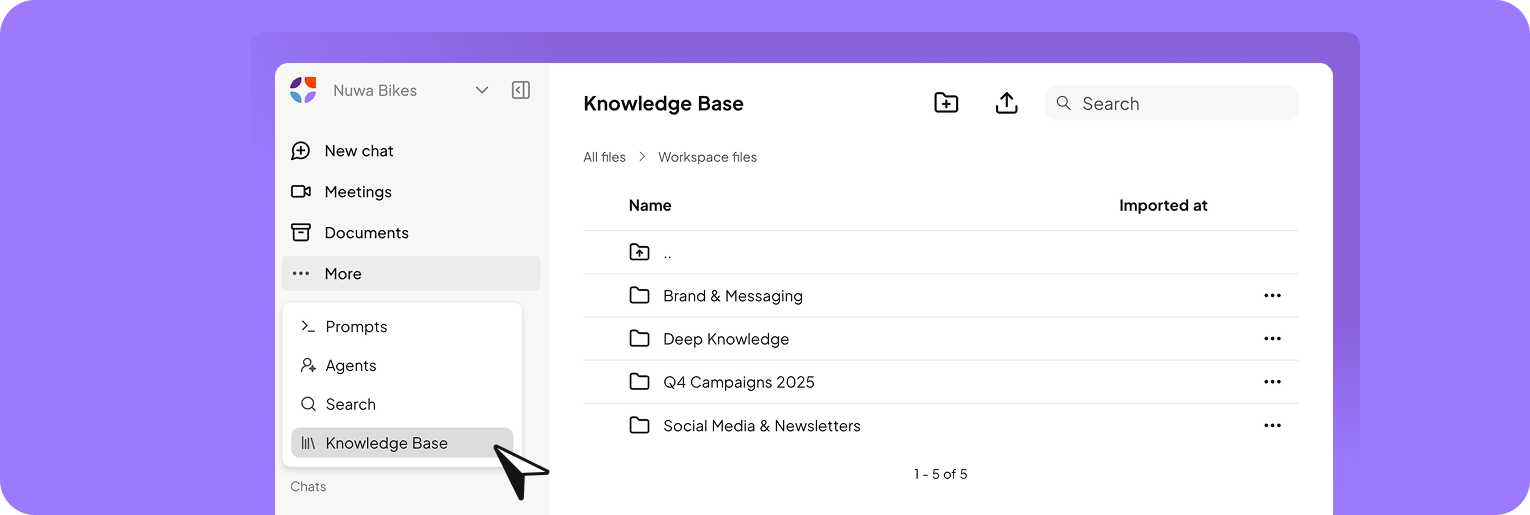
- Navigate to Knowledge Base in your workspace.
- Upload essential documents (manuals, reports, guidelines).
- Organize them into folders for clarity.
- Adjust permissions so only the right people can access sensitive material.
4. Connect Data Sources
Your company’s knowledge is scattered across different tools. With connectors, you don’t have to move it — nuwacom simply syncs it. That way, when you ask a question, the AI can pull from your OneDrive project docs or Google Drive presentations, all at once.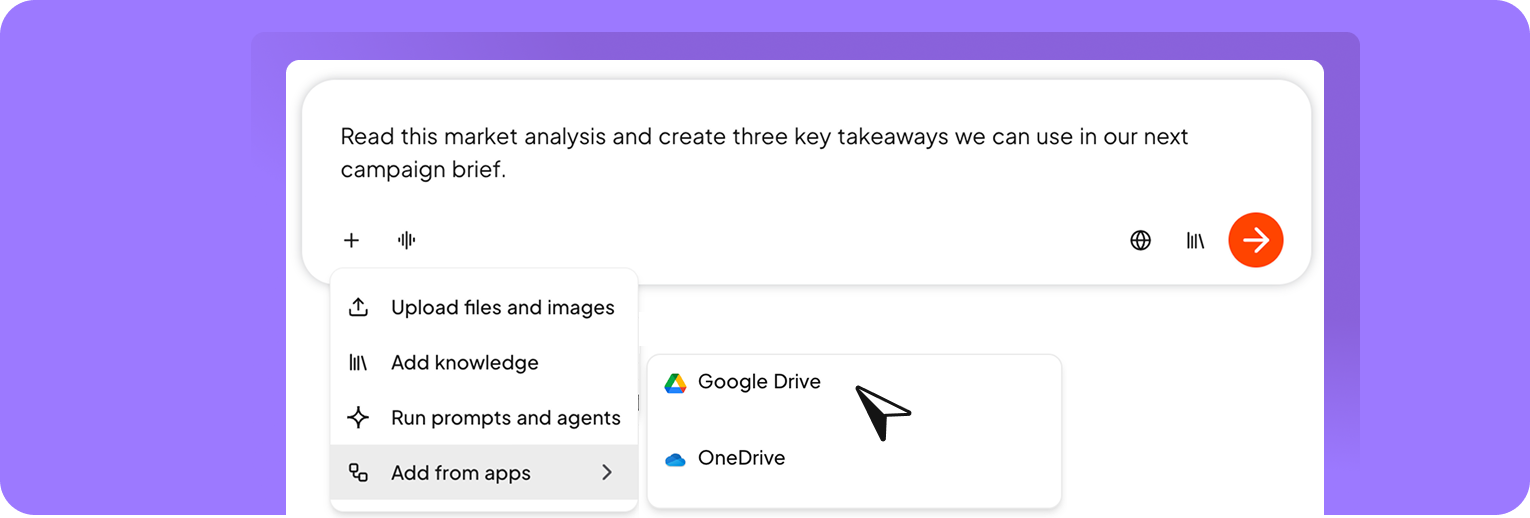
- Go to Chat > Add from apps
- Select an app (OneDrive or Google Drive).
- Click Connect. A window opens where you can allow access and sign in with your account to finish the connection.
Some knowledge doesn’t sit in tools or files — it lives on websites, intranets, or product portals. Contact us to learn more about our customized integration solutions.
5. Create and Manage Agents
Agents are your AI colleagues — specialized, always available, and tailored to your business. Instead of explaining the same instructions every time, you configure an agent once, and it becomes an expert in that domain. Picture an “HR Policy Bot” that answers employee questions, or a “Crisis Communicator” that instantly drafts press statements in your brand voice. What to do inside nuwacom:- Open Agents.
- Click Create Agent. Describe what you need or what the agent should do, and nuwacom will build the agent for you. E.g. You are a Research Analyst. Your job is to read through reports, extract the most relevant information, and provide a clear, concise summary.
- Add Knowledge: select the docs, data sources, or style it should use.
- Save your changes, try a few sample queries, and adjust the instruction if needed.
- Share it with your team.
6. Integrations and Custom Integrations
nuwacom already connects to 100+ tools, from Outlook to Slack. With nuwacom, you can connect your favorite business tools directly to your agents — making it easy to automate workflows and streamline your daily tasks.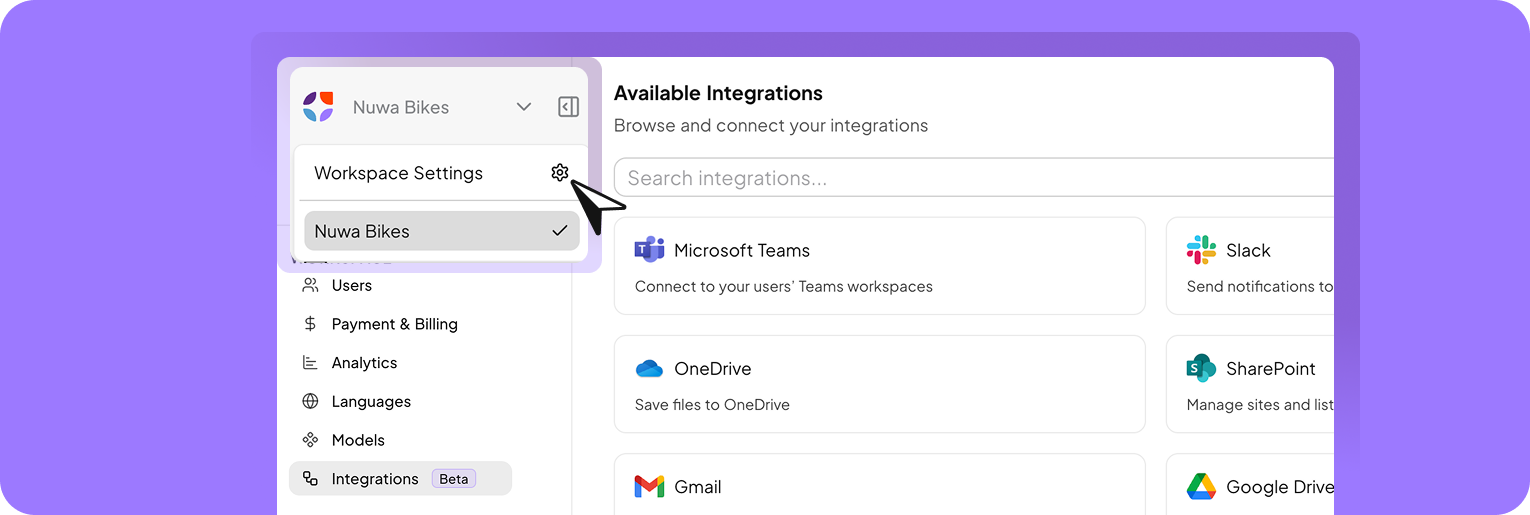
- Go to Workspace Settings > Integrations.
- Explore the tool-catalog.
- Connect standard apps like Sharepoint, Confluence, Slack.
- Authenticate with your account credentials.
- Choose which folders or workspaces to sync.
- Bring files and information from connected tools (such as Google Drive, SharePoint, and more) into chats as knowledge, and enable them to empower agents with actions.
For custom systems, contact us to explore tailored integration solutions for your organization.
7. Manage LLMs
Not all AI models are the same. Some are fast and lightweight; others are creative but slower. nuwacom lets you choose which Large Language Models (LLMs) are available in your workspace, so your team always uses the right tool for the job. What to do inside nuwacom:- Open Workspace Settings > Models.
- Select your default model (e.g., GPT-5 for depth).
- Enable additional models (Mistral, Cohere, etc.) for specialized tasks.
- Decide which workspaces or teams can access which models.
8. Build on Top of Our API
For teams with developers, nuwacom opens up even more power. The API lets you pull data in or out, extend features, or embed AI into your own tools. What to do:- Access API documentation at docs.nuwacom.ai.
- Generate an API key in Admin Settings.
- Use endpoints to:
- Query your Knowledge Base.
- Trigger workflows or prompts programmatically.
- Sync with your internal systems.
9. Automate Workflows
Today, you can chain prompts, agents, and integrations. Soon, you’ll be able to visually design full workflows that run automatically — reducing manual steps. What it will look like:- Define a trigger (e.g., “A new doc is uploaded” or “Slack message received”).
- Add steps (summarize → create Jira task → notify Slack).
- Insert conditions and human approvals for compliance.